Roblox error code 279 is a common problem that can disrupt your gaming sessions. This error usually occurs due to issues with your connection to the game server. If you’re experiencing this error, don’t worry; we’re here to help you understand the causes and provide effective solutions.
Understanding Roblox Error Code 279
Roblox error code 279 happens when there’s a failure in connecting to a game server. This can be quite frustrating as it prevents you from joining games and enjoying your time on Roblox.
Common Causes of Roblox Error Code 279
- Network Issues: A poor or unstable internet connection can trigger this error.
- Firewall or Antivirus Settings: Sometimes, your firewall or antivirus software might block Roblox.
- Browser Problems: An outdated browser or too many browser extensions can interfere with Roblox’s performance.
Solutions to Fix Roblox Error Code 279
Follow these steps to resolve the error and get back to your game:
1. Check Your Internet Connection
A stable internet connection is essential for a smooth Roblox experience.
- Restart Your Router: Refresh your connection by restarting your router.
- Use an Ethernet Cable: Connect your device directly to the router for a more stable connection.
- Reduce Bandwidth Usage: Ensure no other devices are consuming large amounts of bandwidth.
- Test Your Internet Speed: Make sure your internet speed meets Roblox’s minimum requirements.
- Contact Your ISP: If the problem persists, reach out to your Internet Service Provider.
2. Configure Firewall and Antivirus Settings
Your firewall or antivirus software might be blocking Roblox.
- Allow Roblox in Firewall Settings: Open your firewall settings and add Roblox to the allowed list.
- Add Roblox to Antivirus Exceptions: Ensure your antivirus software does not block Roblox.
- Restart Your Computer: Apply the changes by restarting your computer.
- Disable Firewall/Antivirus Temporarily: Check if Roblox works with the firewall or antivirus temporarily disabled.
3. Update Your Browser
Using an outdated browser can cause issues with Roblox.
- Check for Browser Updates: Ensure your browser is updated to the latest version.
- Clear Cache and Cookies: Clean your browser’s cache and cookies to improve performance.
- Disable Unnecessary Extensions: Turn off extensions that might interfere with Roblox.
- Restart Your Browser: After making these changes, restart your browser and try accessing Roblox.
4. Use a Different Browser
If your current browser is incompatible, try another one.
- Download a Different Browser: Install a new browser like Google Chrome or Mozilla Firefox.
- Open Roblox in the New Browser: Use the new browser to access Roblox.
- Update and Clear Cache: Ensure the new browser is updated and its cache is cleared.
5. Disable Browser Extensions
Certain browser extensions can interfere with Roblox.
- Open Extensions Page: Go to the settings page of your browser to manage extensions.
- Disable All Extensions: Turn off all extensions to identify if any are causing the issue.
- Restart Your Browser: Try accessing Roblox without the extensions.
6. Reset Internet Options
Resetting your internet options can help resolve connectivity issues.
- Open Control Panel: Navigate to Network and Internet settings.
- Go to Internet Options: Under the Advanced tab, click on Reset.
- Restart Your Computer: Apply the changes by restarting your computer.
7. Reinstall Roblox
Reinstalling Roblox can fix corrupted files that might be causing the error.
- Uninstall Roblox: Remove Roblox from your computer.
- Delete Remaining Files: Ensure all Roblox files are deleted.
- Restart Your Computer: Restart your system before reinstalling Roblox.
- Download the Latest Version: Install the latest version from the official website.
8. Adjust Router Settings
Configuring your router settings can improve connectivity.
- Access Router Settings: Through your web browser, log into your router’s settings.
- Disable Firewall Settings: Turn off any firewall settings that might block Roblox.
- Enable QoS: Prioritize Roblox traffic by enabling Quality of Service settings.
- Open Necessary Ports: Make sure the required ports (UDP 49152 – 65535) are open.
Conclusion
Roblox error code 279 can be a hassle, but with these steps, you can resolve it and get back to gaming. Ensure a stable internet connection, configure your firewall and antivirus settings, and keep your browser updated. Following these tips will help you enjoy a smoother gaming experience on Roblox.
For more tips and guides, visit our blog regularly and stay updated with the latest solutions to common gaming issues. Happy gaming!

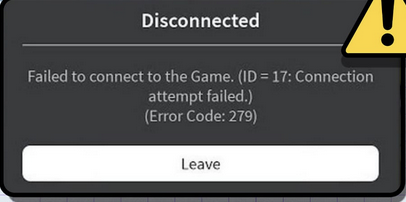

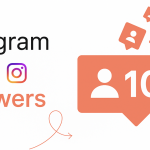





Please gareena mujhe thoda diamond de do Mera ID bahut bahut hai please Kareena Mera itna sal se khelta mere do thoda sa bhi diamond nahin diamond pada hai mere pass bus aap check kar lo chahie to please mujhe thoda sa diamond de do thoda bandal bandal kharidne mujhe please G
Gareena
Diamantes
jfdidgkfjzbdkgkrkfkfkdkalfneicnejguebfosjc fekdixjeififjrkfidkfiekxlwkxudkfkfkfifidididiekeiekekekffñdkdkxkfkrnoxsbwjgicdjfjficjfnslznfneodjgjwyzjemgozjwkxifn idkcikfkckslznfnciwk
A
A bueno
Robux pls
Hola